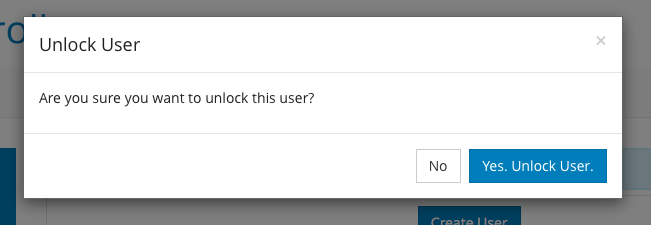To access the 'Manage Users' tab, Login as Administrator and Click on ‘User’ in the navigation menu on the left (below the profile picture) and then click on 'Manage Users'.

To Search a particular user, type the username or email id in ‘Search’ box and press ‘Enter’.
To Sort the list on Name, Email ID or last updated date, click on the corresponding column header. Click again to sort the list in reverse order.

EDIT USER DETAILS
To Edit details of a particular user, click on ‘Edit’ icon against it.

Edit user details and click on ‘Save’.
RESET USER PASSWORD
To Reset Password of a particular user, Click on Reset’. Enter the new Password, Confirm the password and Click on Save.

To enable users to reset password on their own, Click on “Send Reset Password Link”, and Click on ‘Yes’ to confirm the action.

An email with a link to reset the password is sent to the user.
CHANGE USER ROLE
To Change Role of a user Click on 'Role' dropdown and Select a Role and Click on 'Save'.

LOCK USERS
To Lock a user, Click on 'Lock' icon against the user and Confirm by clicking on 'Yes, Lock User'.


The Locked user will appear with a red Locked icon against the user.

Unlock Users
To Unlock User, Click on the red lock icon against the username and confirm by Clicking on 'Yes, Unlock User'.